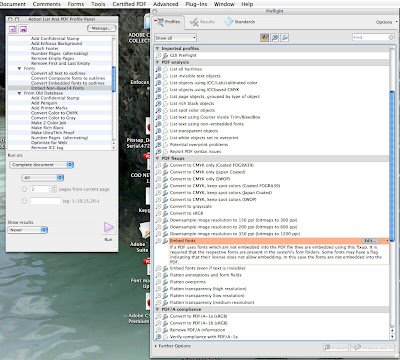AA Author Alteration
A/V Audio Visual
AC Alternating Current (wall plug)
AI Adobe Illustrator or Artificial Intelligence
ALE Application Launching and Embedding
ALU Arithmetic Logic Unit
APP Application
BIN Binary
BIOS Basic Input Output system
BIT Binary Digit
Bitmap Graphic Format based on resolution or pixels
BW Black & White
BYTE Binary Table
C Coulomb
CC Customer Change
CAB Cabinet File
CAD Computer Aided Design
CAM Computer Aided Manufacturing
CD Compact Disk
CIA Confidentiality Integrity Authentication
CIE Commission Internationale de l'Eclairage, International
CMOS Complementary Metal Oxide Semiconductor
CMYK Cyan Magenta Yellow Black
CPU Central Processing Unit
CSV Comma Separated Value or Computer System Validation
CT Continuous Tone or Contone
CTP Computer to Plate
DC Direct Current (battery)
DCS Digital Color Separation
DFS Distributed File System
DI Direct Imaging
DOS Disk Operating System
DPI Dots Per Inch
DSL Digital Subscriber Line
DTP Desk Top Publishing or Direct to Press
DVD Digital Video Disk
E-Book Electronic Book
EDI Electronic Data Exchange
EE Extended Edition
EMAIL Electronic Mail
EMF Enhanced Metafile
EMM Expanded Memory Manager
ENG Electronic News Gathering
EP Electrophotographic
EPOD Electronic Publishing On Demand
EPP Electronic Prepress
EPS Encapsulated PostScript
ERA Electrically Reconfigurable Array
FAX Facsimile
FB Face Book
FIOS Fiber Optic Service
FKEY Function Key
FPO For Position Only
FTP File Transfer Protocol
FW Fire Wall
GB Gega Byte 1,000,000,000,000 Bytes
GCR Gray Component Replacement
GDI Graphic Developments Inc. or Graphic Device Interface
GFS Google File System
GIF Graphics Interchange Format
H&J Hyphenation and Justification
HEX Hexadecimal (base 16)
HI-FI High Fidelity
HI-Res High Resolution
HSB Hue Saturation and Brightness
HSL Hue Saturation Lightness
HTML Hyper Text Markup Language
HZ Hertz
I/O Input Output
IC Integrated Circuit
IDE Integrated Drive Electronics
IE Internet Explorer
IFF Interchange File Format
INF Information File
IP Internet Protocol
IPP Internet Printing Protocol
IS Information Systems
ISP Internet Service Provider
IT Information Technology
JDF Job Description Format
JPEG Joint Photographic Experts Group
KB Kilo Byte 1000 Bytes
LAB L* stands for luminance, a* is the red-green axis, and b* is the blue-yellow axis
LAN Local Area Network
LCD Liquid crystal Display or Liquid Crystal Diode
Linux Open Source Multiuser Operating System
LS Line Screen
LZW Lempel Ziv Welch Compression
Mac OS X Macintosh Operating System 10
MB Mega Byte 1,000,000 Bytes
MP3 MPEG-1 Audio Level III
MP4 Mixed Audio and Video Images etc.
MS SQL Microsoft SQL Server
MS Microsoft
NAT Network Address Translation
NVRAM Non Volatile Random Access Memory
ODP Open Document Presentation
OPI Open Prepress Interface
PC Personal Computer
PDF Portable Document Format
PICT Picture File
PNG Portable Networks Graphics
PPC Power PC
PPD PostScript Printer Description
PPI Pixels Per Inch
PS PostScript
QC Quality Control
RAID Redundant Array of Independent Disk
RAM Random Access Memory
RGB Red Green Blue
RIP Raster Image Processor
ROM Read Only Memory
SAN Storage Area Network
SATA Serial ATA (IDE)
SCSI Small Computer Systems Interface
SVG Scalable Vector Graphic
TB Tera Byte 1,000,000,000,000,000,000 Bytes
TGA Targa File
TIFF Tagged Image File Format
TP Twisted Pair Wire
TT True Type
TX Transmit
TYPO Typographic Error
UCR Under Color Removal
UDP User Datagram Protocol
UNIX Multiuser operating system
USB Universal Serial Bus
VA Voltage
VAC Voltage Alternating Current
VGA Video Graphics Array
VM Virtual Memory or Virtual Machine
VoiP Voice Over Internet Protocol
WAN Wide Area Network
WAV Windows Digital Audio File
WEP Wired Equivalent Privacy
WIDI Wireless Display
WI-FI Wireless Local Area Network
WMF Windows Meta File
WPA WI-FI Protection Access
XML Extensible Markup Language
YUV Y=Luma or Brightness U&V=Color Information
ZIP Compress a file with PKZIP