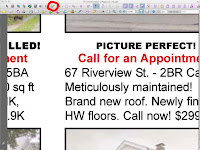
- Open the file in Acrobat.
- Utilizing the Touch Up Tool Circled in red.
- Right or control click on the picture that you want to fix.
- Select the "Edit Image function". The image will open in Photoshop.

 Using the marque tool draw a marque around the black type that you want to change.
Using the marque tool draw a marque around the black type that you want to change.- Notice that type that is eyedropped is made up of all 4 colors.

- Now utilizing the adjustments--channel mixer menu. Select Monachrome and move your black slider to 100%.
- Now the type that was inside the marque becomes black in the center and some shade of black on the edges.
- Save the file and it will be placed right back into the pdf in the same location t
 hat it was originally
hat it was originally
No comments:
Post a Comment